Run a Free Hyper-V Server at Home - No License, No Catch
Hyper-V is Microsoft’s free virtualization platform that lets you run multiple operating systems as virtual machines on a single physical host. It’s ideal for building scalable test labs, isolating workloads, and maximizing hardware efficiency, especially in home or enterprise environments.
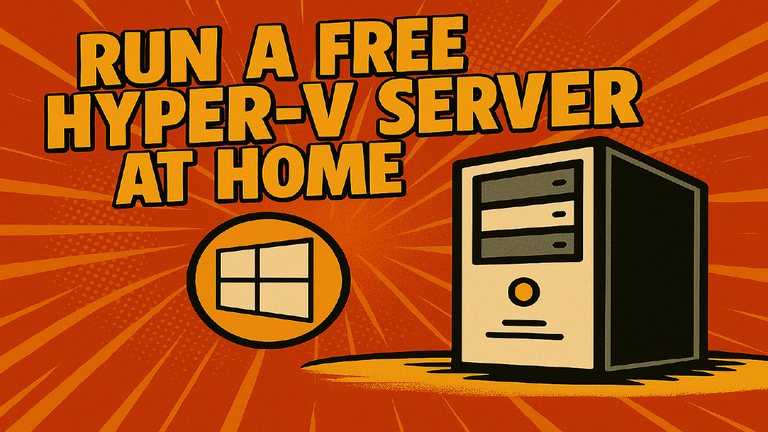
The Goal
To install and configure a fully functional Hyper-V virtualisation server in your home lab without spending a penny using Hyper-V Server 2019 Core and Windows Admin Center.
The Lab
This lab is also available on YouTube
In this lab, we’ll:
- Use Hyper-V Server 2019 Core, a free download from Microsoft.
- Configure it with sconfig (text-based config utility).
- Manage virtual machines via Windows Admin Center, installed in gateway mode.
- Access and control everything from any browser on your network.
The Why
If you want to test Hyper-V, build a home lab, or run VMs for personal projects, this is the cleanest and cheapest way to do it. Microsoft’s Core Server has no GUI but all the virtualisation capabilities are baked in, and no license activation is required.
The How
1.Check Your Hardware
You’ll need:
- CPU: i5 or i7 with SLAT support (check using Sysinternals'
coreinfo) - Memory: Minimum 16GB recommended
- Disk: SSD preferred, ~500GB+
- 64-bit: Required (most modern machines are fine)
- Virtualization enabled in BIOS
Old PCs or laptops make decent candidates but backup everything, this install wipes the disk.
2.Download Hyper-V Server Core
- Head to the Microsoft Evaluation Center.
- Search for Hyper-V Server 2019.
- Fill in basic details and download the ISO (~3GB).
Then, use:
- Rufus (Windows) or Etcher (macOS/Linux).
- Create a bootable USB with the ISO.
- Plug it into your server and boot from it.
3.Install and Configure Hyper-V
After setup:
- Set the admin password
- Boot into the sconfig menu
Use sconfig to:
- Set hostname (e.g.
HYPERV01) - Add local administrator
- Enable automatic updates
- Turn on Remote Desktop
- Assign a static IP address
4. Install Windows Admin Center (WAC)
From PowerShell:
$client = New-Object System.Net.WebClient
$client.DownloadFile("https://aka.ms/wacdownload", "wac.msi")
Start-Process "wac.msi"
- Choose default options.
- Installs in gateway mode.
- Now WAC will be accessible from any machine on your network via browser.
5.Connect from Your Browser
From any Windows machine:
- Type the server’s IP address in your browser.
- Log in with the admin credentials you set up.
- Explore Windows Admin Center dashboard.
Go to Virtual Machines section:
- Create new VMs (set RAM, CPU, network, storage).
- Configure virtual switches (internal, private, external).
- Upload ISOs via File Sharing in WAC.
- Use browser-based PowerShell for advanced tasks.
The Result
You now have a fully working Hyper-V server you can manage from a browser across your home network. It’s lightweight, powerful, and entirely free with zero licensing headaches and full enterprise-grade virtualization features.
Using a VPN is a secure and simple way to protect your data.
The Conclusion
Hyper-V Server Core + Windows Admin Center = free, scalable virtualisation in your home lab. If you’re building out your infrastructure skills, testing services, or hosting VMs, this setup punches well above its price tag. And it’s perfect for learning without limits.
If you'd like to support my work, show your appreciation!

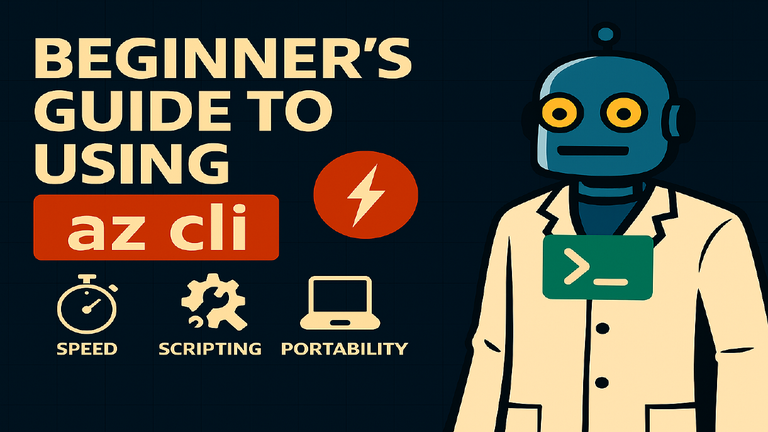
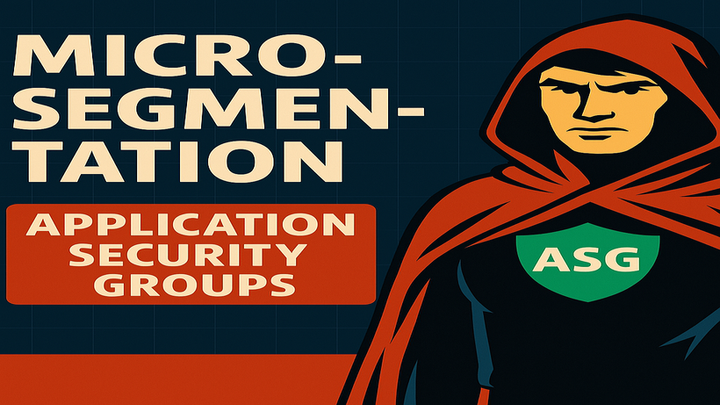
Comments ()