How to Remotely Access Linux from Windows 10 (Fast & Secure SSH Setup)
Learn how to securely access a Linux server from your Windows 10 PC using SSH.
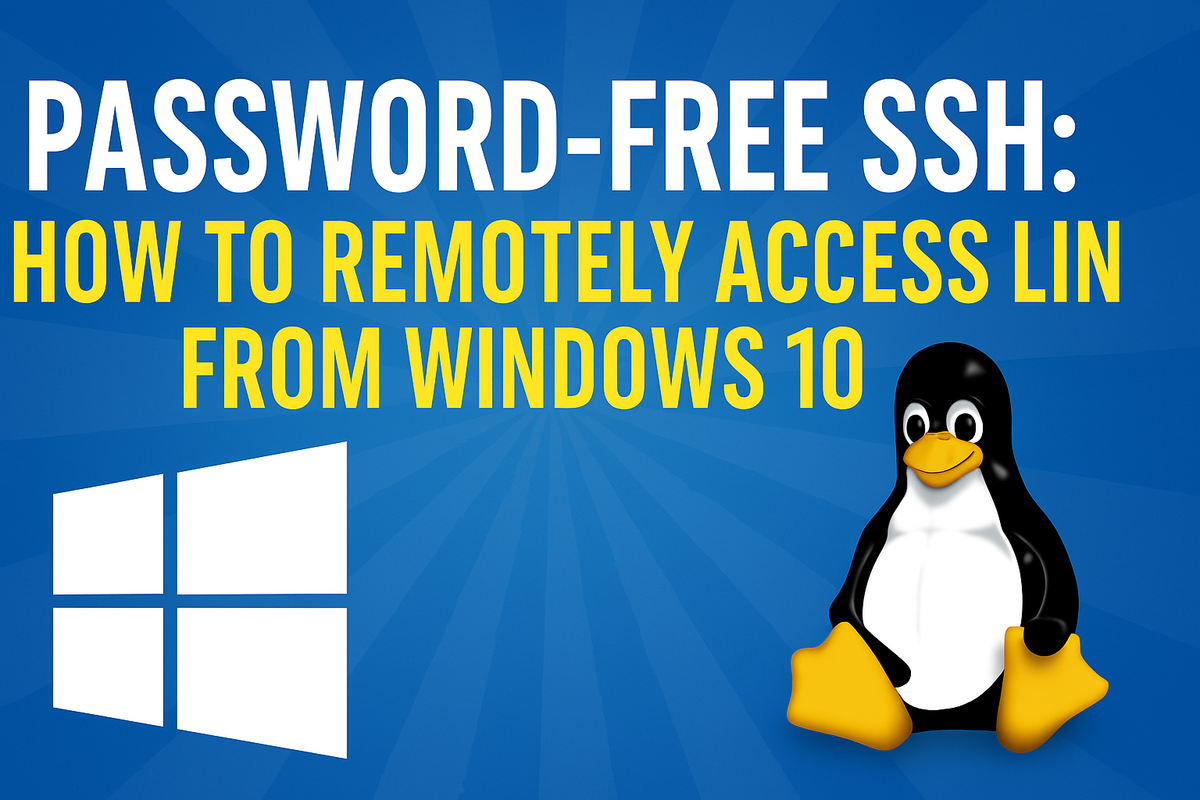
The Goal
To establish a secure remote connection from a Windows 10 workstation to a Linux server using SSH (Secure Shell)—without entering a password every time.
The Lab
This lab is also available on YouTube
We’ll use the following setup:
- Workstation: Windows 10.
- Remote server: Linux VM with IP
10.0.10.101on the10.0.10.0/24network. - Tools: Built-in Windows SSH client, PowerShell, Linux command line.
The Why
SSH is the preferred method for securely connecting to remote servers. It encrypts all communication and supports key-based authentication. Passwordless logins not only make repeated access more convenient—they’re also more secure and automation-friendly.
The How
1. Install the SSH Client on Windows 10
- Go to Settings > Apps > Optional features
- Click Add a feature, search for "OpenSSH Client"
- Install it and close the Settings window
2. Test SSH Access with Password
Open PowerShell and connect to the server:
ssh username@10.0.10.101
- Accept the fingerprint when prompted (
yes) - Enter your password and verify the login works
3. Generate an SSH Key Pair
In PowerShell:
ssh-keygen
- Accept the default path (e.g.
C:\Users\<your-username>\.ssh\) - Leave the passphrase empty for convenience
- Keys are now stored as:
id_rsa(private key)id_rsa.pub(public key)
4. Confirm the Keys Exist
cd $env:USERPROFILE\.ssh
ls
Ensure you see both id_rsa and id_rsa.pub.
5. Copy the Public Key to the Linux Server
From PowerShell, run:
type $env:USERPROFILE\.ssh\id_rsa.pub | ssh username@10.0.10.101 "mkdir -p ~/.ssh && cat >> ~/.ssh/authorized_keys"
This sends your public key to the Linux server and appends it to the authorized_keys file.
The Results
Once the public key is added:
ssh username@10.0.10.101
You’ll connect without being prompted for a password. This confirms your Linux server recognizes and trusts the private key stored locally.
The Conclusion
Passwordless SSH access from Windows to Linux is simple, secure, and ideal for developers, administrators, or anyone managing multiple remote systems. Once configured, remote tasks become more efficient—and less error-prone.
Using a VPN is a secure and simple way to protect your data.
If you'd like to support my work, show your appreciation!
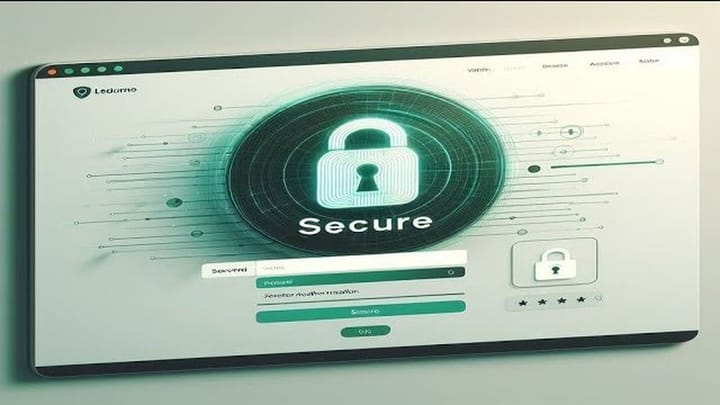

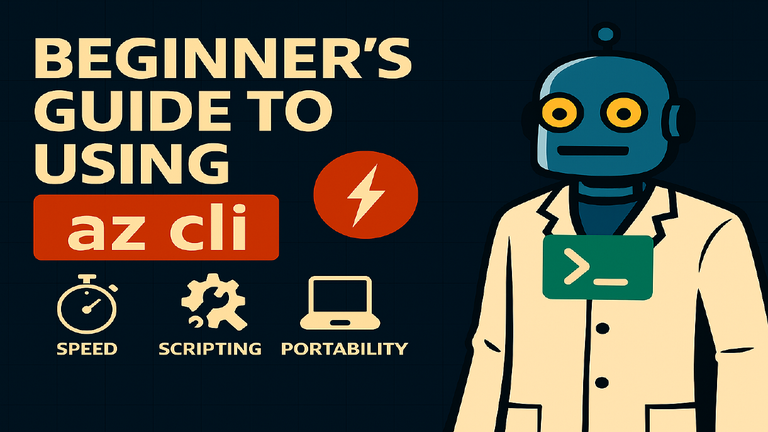
Comments ()